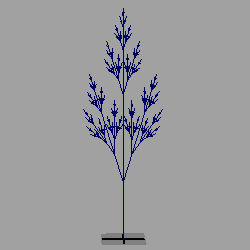
Figure 1 - output via mel
L system
|
IntroductionThis page presents a number of scripts that implement a L system that can generate graphics for Maya and RenderMan. Download all code. maya/
|_ scripts/
|_ LMelProcs.mel
|_ lsys/
|_ lsystem.py
|_ lscriptreader.py
|_ lgenerator.py
|_ lmel.py
|_ mayasocket.py
|_ lrib.py
|_ lprocedural.py
cutter/
|_ archive_tester.rib
|_ procedural_tester.rib
|_ tree.dat
|
Running the L system - Input & Output(s)
The data that "drives" the L system is contained in a .dat file. It specifies the axiom,
the (substitution) rules and the number of times the rules should be applied - the generations.
It also contains values that control a number of other aspects of the L system. For example, a script
called |
|
Generating Graphics for MayaStep 1
Open |
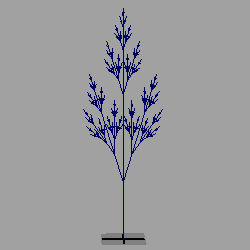 Figure 1 - output via mel |
Generating Graphics using RenderManStep 1
In the ReadArchive "FULL_PATH_TO/tree.rib"
so that the full path to tree.rib is correctly specified.
Execute the Procedural "RunProgram"
["/usr/bin/python FULL_PATH_TO/lprocedural.py"
"FULL_PATH_TO/tree.dat, generations 3, angle 20 30"]
[-1000 1000 -1000 1000 -1000 1000]
Execute the Procedural "RunProgram"
["/usr/bin/python FULL_PATH_TO/lprocedural.py"
"FULL_PATH_TO/tree.dat, rule *G 4"]
[-1000 1000 -1000 1000 -1000 1000]
|
 Figure 2 - output via rib |
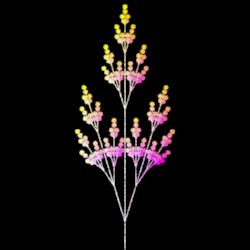 Figure 3 - adding data via a procedural |
|
|
© 2002- Malcolm Kesson. All rights reserved.