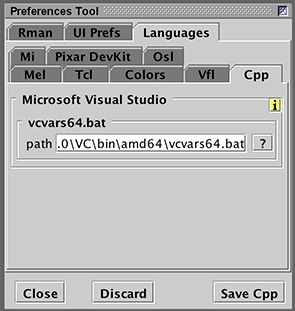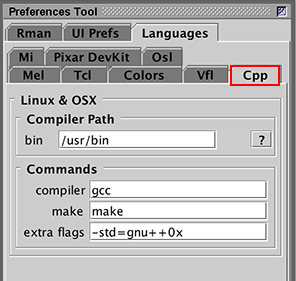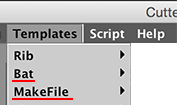Overview of the Features
Cutter supports many of the RenderMan's API's and RIS API for writing and compiling/building plugins and executibles. The API's enable the development of a variety of plugins and executables that extend the capabilities of the RenderMan system. Cutter incorporates a number of features intended to ease the task of writing, developing, compiling and linking devkit DSOs and executables. In effect, Cutter implements a simple and easy to use devkit authoring environment. Cutter can assist users to develop the following devkit plugins and executables.
RixPatterns,
RixIntegrator,
RixLightFilter,
RixDisplayFilter,
Ri filters,
Procedural Primitives,
Implicit Surfaces,
PointClouds,
BrickMaps,
Deep textures.
Compiling and Linking
Cutter's most important feature is that devkit ".c" and ".cpp" files can be compiled and linked without the need for the user to write and maintain their own Makefiles (OSX and Linux) or Windows "make" .bat files. Refer to the tutorial "Cutter - Compiling and Building Plugins"
Finding Items Defined in a Header File
Right-mouse clicking on an item will raise the following popup.
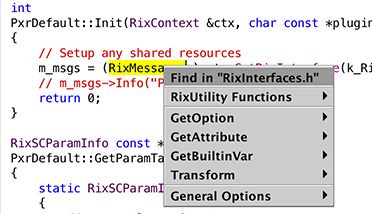
Figure 1
Choosing the Find in "XXXX" will open the header file. Cutter will
automatically search for the first instance of the "item". It will also open the
Find/Replace Tool. Clicking Find Next will step through the header file.
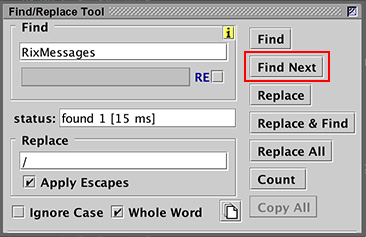
Figure 2
Opening Header Files
Header files can be conveniently opened by right-mouse clicking in the name of the #include file. Cutter automatically "expands" the selection to the boundaries of the file name - there is no need for the user to manually select the full name of the header file. Using the keyboard shortcut contol+O, alt+O or Apple+O will open the header file.
Preferences
The path to the installation of "RenderManProServer-XX.0" must be specified for RPS Root.
If the reader is also using RenderMan for Maya the path to the installation directory of
"RenderManForMaya-XX.0-maya20XX" should be also specified for RfM Root.
The preference setting for Pixar's documentation is also shown in figure 3. The path should
be "https://renderman.pixar.com/resources/current/RenderMan/home.html" - although this
may change as Pixar introduces more documentation.
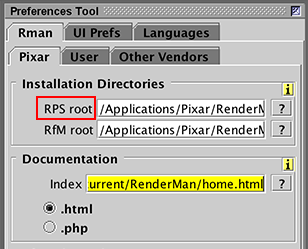
Figure 3
The preferences for the "Pixar Devkit" are shown in figure 4. In most cases the prefs will not require editing.
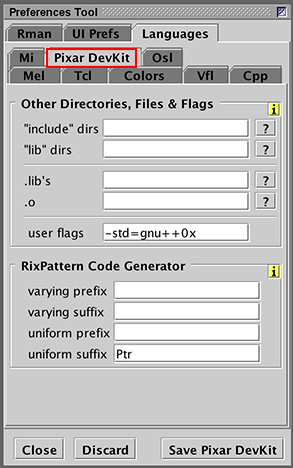
Figure 4
Depending on whether the reader is using Windows or Linux/MacOSX Cutter will display the
panel of the Cpp as shown in figure 5 and figure 6. For Windows the
Microsoft Visual Studio path must point to the location of a
file named "vcvars64.bat". For example, if the user has Visual Studio version
14 installed the path would be,