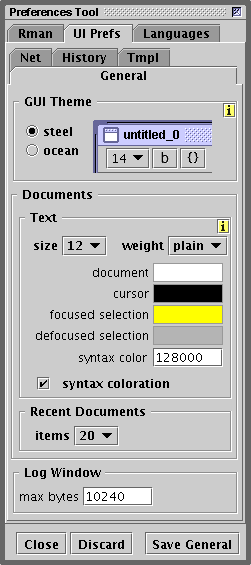
Figure 1
General document coloration preferences
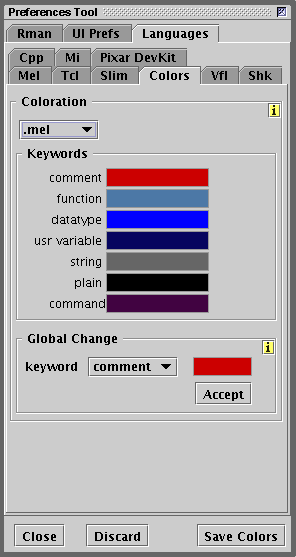
Figure 2
Mel syntax coloration preferences
Cutter
|
Syntax ColorationThe syntax coloration that Cutter applies to Mel scripts can be customized via the Preferences Tool - figures 1 and 2. |
|
|
|
|
The same keyboard shortcuts (or right mouse click) can also be used for command completion. For example, figure 5 shows the result of right mouse clicking on the word "add". Running the cursor over the menu items will cause Cutter to display information about each command.
|
|
|
|
|
|
|
http://area.autodesk.com/forum/autodesk-maya/python/commandport-doesnt-work-in-vista-32/ |
|
The solution to the problem is to use the commandPort command twice ie.
commandPort -n ":localhost:2222";Very many thanks to Stephen Weber of "Ex'Pression College for Digital Art" for tracking down the solution to this issue. |
© 2002- Malcolm Kesson. All rights reserved.