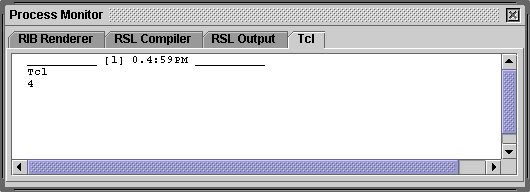
Figure 1
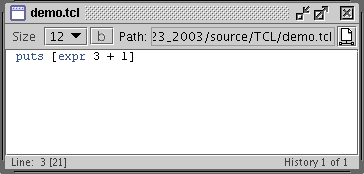
Figure 2
Cutter
|
|
|
|
Notice in the lower right hand corner of the script window in figure 1
the item "History 1 of 1". Each time a script document is
"executed" a copy of the script is added to a history zip file. The
history file for demo.tcl would be automatically saved in the same
directory as the source file as "cutter_history/demo.tcl.zip".
|
|
|
|
Online Documentation from ActiveStateCutter contains a distribution of web docs authored by ActiveState. Cutter can display the appropriate web page for a TCL command using either its own internal browser or the users preferred browser. For example, option + double clicking on, say, puts causes Cutter to open ActiveState doc in the internal Cutter browser. |
|
|
|
Holding down the shift key while option + double clicking will display the appropriate document with the browser indicated in the Preferences.
|
© 2002- Malcolm Kesson. All rights reserved.