Slim Appearance Docs - Portability
Cutter automatically generates a Slim appearance document for each shader
it compiles using Pixar's shader compiler. With previous versions of Cutter the
user had no control over the specification of the path to a shader in the
Slim document. Cutter always specified the full path ie.
slim 1 appearance slim {
instance surface "example" "//G/shaders/example" {
...
This version of Cutter includes a couple of options to control the generation of Slim appearance docs and the type of shader path they specify - figure 1. The user can choose to turn off the automatic generation of Slim appearance docs - handy when compiling shaders for use with Houdini. In addition, the path specification used by instance proc may be reference the directory shared by the slim doc ie.
slim 1 appearance slim {
instance surface "example" "example" {
...
Making the path to the shader relative, in the sense that it points to the
same directory as the Slim document, makes the shader/slim "duo" portable but
only if a couple of extra paths are specifed in mtor's WorkPpace manager - figure 2.
Follow these steps if you intend to move the shader/slim docs to another directory,
say as a result of copying your Maya project directory to a render farm. Prior to
copying the Maya directory structure to the render farm, copy your shader/slims to
the rmandshader directory.
For Portability
- de-select "absolute path in slim doc"
- add two paths to the default resources in the WorkSpace Manager
- the path to the Maya project rmanshader directory,
- the path to the directory in which Cutter puts its compiled shaders
The last path should match Cutters preference - figure 3.
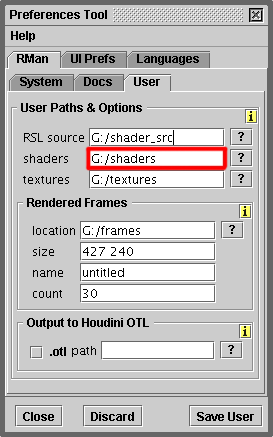
figure 3
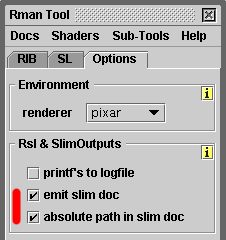
figure 1
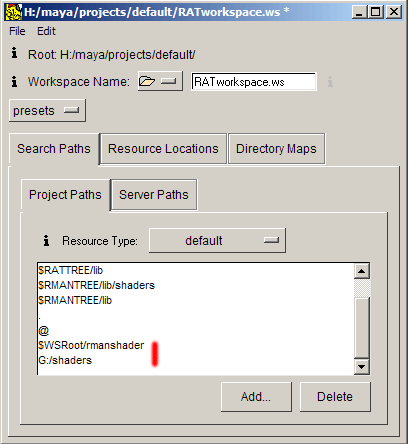
figure 2