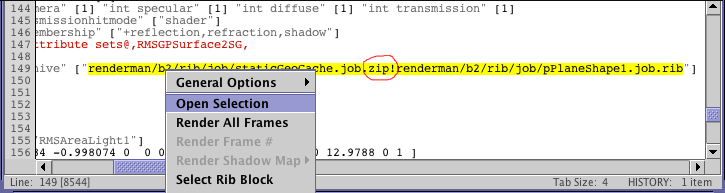
Figure 1
Whats New - Version 6.4.0October 5 2012 |
|
|
Compiling RSL - IncludesCutter now uses the following values for the include (-I) flag when using Pixar's "shader" compiler. |
/PATH_TO_RPS_INSTALLATION/RenderManProServer-XX.X/bin/shader -I/PATH_TO_RPS_INSTALLATION/lib/shaders <- normals.h & materials.h -I/PATH_TO_RPS_INSTALLATION/lib/rsl/include <- stdrsl headers for plausible shaders -I/PATH_TO_RPS_INSTALLATION/lib/examples/volumes <- patterns.h. noises.h, filterwidth.h & cloud.h -I/PATH_TO_PREFERENCES_SHADER_SOURCE_DIRECTORY <- refer to "user directories" -I/PATH_TO_CURRENT_SHADER_SOURCE_DIRECTORY <- headers in the same directory as the src file -o /PATH_TO_PREFERENCES_COMPILED_SHADERS_DIRECTORY/test.slo /PATH_TO_CURRENT_SHADER_SOURCE_DIRECTORY/test.sl |
|
Transformation matrices are reformatted as follows. ConcatTransform
[
0.772734 -0.442022 -0.455521 0
0 0.71766 -0.696393 0
-0.634731 -0.538127 -0.55456 0
0 0 8.38798 1
]
|
|
|
© 2002- Malcolm Kesson. All rights reserved.