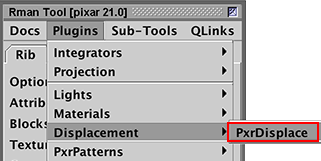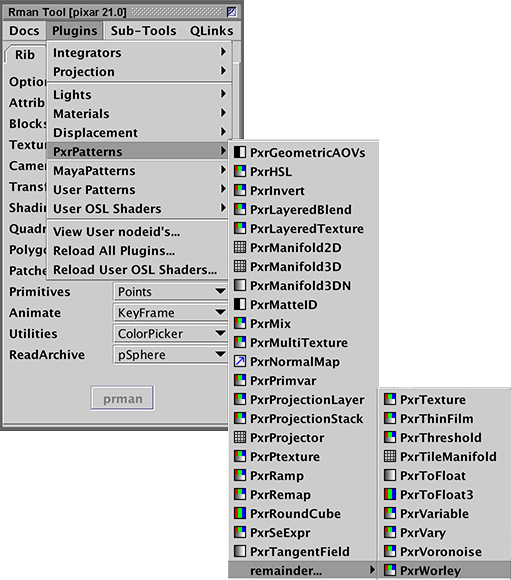Introduction
This tutorial shows how to apply a displacement to an object. It is assumed the reader has followed the instructions presented in the tutorial "RIS: Introduction to RIS Shading". The jack_scene.rib from that tutorial will be used in this demonstration.

Figure 1 - with and without displacements